Transparent images for Google Slides can make your presentations look more polished and professional. No matter if you're a student, teacher, or business professional, using transparent images helps your slides stand out. Transparent images let you layer text and graphics without cluttering the slide. In this article, we’ll dig in to 12 key ways to use transparent images for Google Slides, including step-by-step guides and tools to level up your designs.

1. Adjust Transparency for Full Images
Google Slides has a built-in feature to make any image transparent. This is useful when you want the entire image to blend with the slide background.
- Steps to adjust transparency:
- Insert your image into the slide.
- Right-click the image and select 'Format Options'.
- Under 'Adjustments', use the transparency slider to set the desired level.
For more details, check out this guide on making images transparent in Google Slides.

2. Use Assembo.ai to Create Custom Backgrounds
Assembo.ai is a great tool to create transparent images with custom backgrounds. Upload your image and remove the background in seconds.
- How it works:
- Upload your image to Assembo.ai.
- Use the AI tool to remove the background automatically.
- Download the transparent PNG and insert it into Google Slides.
Learn more about Assembo.ai and its features.

3. Make PNG Backgrounds Transparent
PNG files support transparency, making them ideal for Google Slides. Use online tools to remove backgrounds before uploading.
- Key tools for PNG transparency:
- Remove.bg: Automatically removes backgrounds.
- Wondershare PixCut: Offers precise background removal.
- Slazzer: Another quick option for transparent PNGs.
Explore how to make PNG backgrounds transparent for step-by-step instructions.
![]()
4. Create Transparent Shapes
Shapes with transparency can highlight key parts of your slide without blocking content.
- Steps to make shapes transparent:
- Insert a shape from the toolbar.
- Click the 'Fill color' icon and select 'Custom'.
- Adjust the transparency slider and click 'OK'.
Find more tips on transparent shapes in Google Slides.

5. Add Gradient Transparency Effects
Gradients create smooth transitions between colors and transparency levels.
- How to apply gradients:
- Insert a shape or select an image.
- Click 'Fill color' and choose 'Gradient'.
- Customize the gradient stops for transparency.
Check out gradient transparency techniques for advanced tips.

6. Use Semi-Transparent Backgrounds
Semi-transparent backgrounds help text stand out over busy images.
- Workaround method:
- Insert your background image.
- Add a semi-transparent shape over it.
- Place text on top for readability.
See this StackExchange discussion for more ideas.
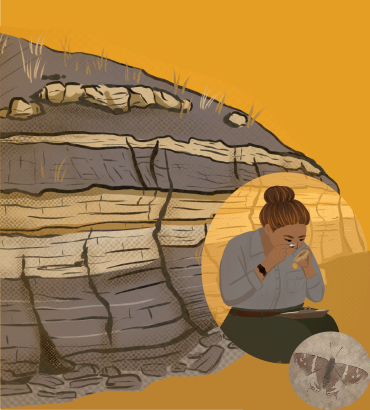
7. Insert Transparent Icons and Illustrations
Many free resources offer transparent PNG icons perfect for slides.
- Best sources:
- Slidesgo's free icons library.
- Flaticon for customizable icons.
- Freepik for editable illustrations.
Browse free transparent icons to enhance your slides.

8. Add Transparent Logos for Branding
Company logos look best with transparent backgrounds.
- How to prepare logos:
- Use Remove.bg to eliminate white backgrounds.
- Save as PNG with transparency.
- Insert into your slides.
Try Wondershare PixCut for professional logo transparency.
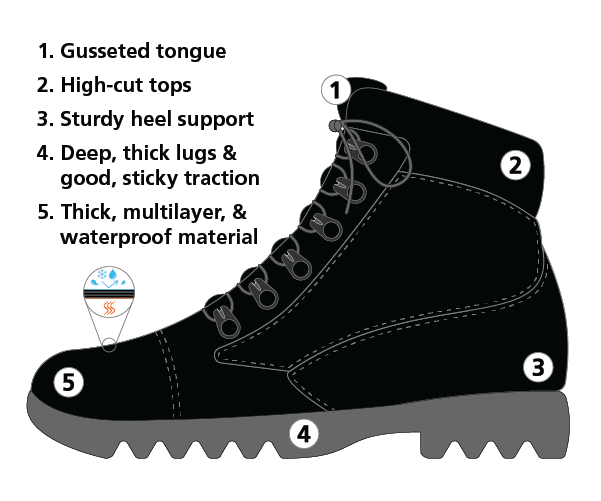
9. Layer Multiple Transparent Images
Combining transparent images creates depth in your slides.
- Pro tip:
- Arrange images using 'Order' (right-click menu).
- Adjust each image's transparency separately.
- Use grouping to move layered elements together.
Learn advanced layering techniques for better designs.

10. Create Transparent Text Boxes
Text boxes with slight transparency improve readability.
- How to make them:
- Insert a text box and type your content.
- Right-click and choose 'Format Options'.
- Adjust the fill color transparency.
Find more text formatting tips here.

11. Remove or Customize Image Borders
Transparent borders help images blend seamlessly.
- Border options:
- Select the image and click the border color icon.
- Choose 'Transparent' to remove borders.
- Or pick a semi-transparent border color.
See border customization for more options.

12. Use AI Tools for Perfect Transparency
AI-powered tools like MagicSlides can automate transparency effects.
- AI advantages:
- One-click background removal.
- Smart object detection.
- Batch processing for multiple images.
Try MagicSlides' AI features for quick results.
Final Thoughts
Transparent images for Google Slides can level up your presentations by creating clean, professional designs. From basic transparency adjustments to advanced AI tools, there are many ways to use this feature. No matter if you're making simple slides or complex designs, transparent images help your content shine. Try these 12 methods to make your next presentation stand out.
