Learning how to remove color from images is a key skill for anyone working with digital photos or designs. The ability to remove color can help you create transparent backgrounds, change image compositions, or prepare graphics for websites and presentations. No matter if you're a graphic designer, photographer, or just someone who wants to edit personal photos, understanding how to remove color properly will level up your editing skills. In this article, we'll dig in to 10 different methods to remove color from various types of images and designs.

1. Remove White Backgrounds with Blend Modes
One of the most common color removal tasks is taking out white backgrounds from images. This is especially useful for product photos or logos that need transparent backgrounds for websites or marketing materials.
-
How to do it in Affinity Photo:
- Open your image in the software
- Find the Layers panel and look for blend modes
- Select 'Multiply' blend mode to make white areas transparent
- Export your image as PNG to keep the transparency
-
Why this works well:
- Multiply blend mode treats white as transparent
- It preserves all other colors in your image
- The process takes only seconds to complete
As mentioned in the Affinity Photo forum discussion, using blend modes like Multiply can quickly solve white background problems without complex selections.
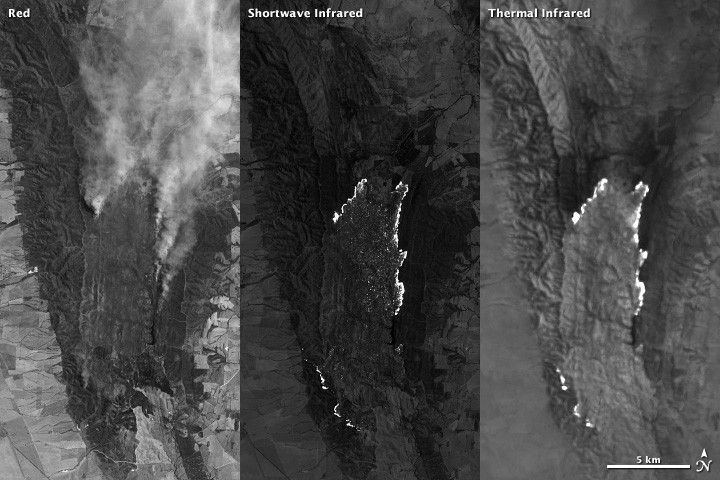
2. Use Color Selection Tools for Specific Colors
When you need to remove a specific color that isn't white, color selection tools are your best friend. These tools let you pick exact colors from your image and delete or change them.
-
Step-by-step process:
- Open your image editing software
- Find the Selection menu and choose 'Select Sampled Color'
- Click on the color you want to remove
- Adjust the tolerance to control how much of that color gets selected
- Press delete to remove the selected areas
-
Important settings to check:
- Color tolerance determines how similar colors get included
- Feather edges can help with smooth transitions
- Always check 'anti-alias' for cleaner edges
According to Affinity Photo users, the 'Select Sampled Color' tool works well for removing any single color from your images, not just white.
![]()
3. Use Assembo.ai to Remove Backgrounds Automatically
Assembo.ai offers AI-powered tools that can remove color and backgrounds from images automatically. This is perfect for people who need quick results without learning complex software.
-
How Assembo.ai works for color removal:
- Upload your image to the platform
- The AI detects and removes backgrounds automatically
- You can fine-tune the results if needed
- Download your image with transparent background
-
Benefits of using AI tools:
- Saves time compared to manual methods
- Works well with complex subjects like hair or fur
- No technical skills required
- Consistent results across multiple images
You can try Assembo.ai's AI photo editing tools to remove colors and backgrounds from your product photos quickly and easily.

4. Fix Color Picker Shortcut Issues in Digital Art Software
Sometimes the problem isn't removing color from images, but dealing with color picker tools that activate when you don't want them to. This is a common issue in digital art programs.
-
How to fix unwanted color picker activation in Krita:
- Go to Settings > Configure Krita
- Select Canvas Input Settings
- Find Alternate Invocation settings
- Change or remove the Ctrl key shortcut for color picker
-
Why this happens:
- Many art programs use Ctrl key for quick color sampling
- This can interfere with other keyboard shortcuts
- Artists accidentally change colors when trying to undo
As discussed on the Krita Artists forum, changing the color picker shortcut can prevent accidental color changes while you work.

5. Remove ASCII Color Codes from Text and Logs
When working with command line tools or log files, you might encounter ASCII color codes that make text hard to read. These colorful formatting codes need special handling to remove.
-
How to clean ASCII color codes:
- Use regular expressions to find and remove color codes
- The pattern usually starts with escape character (U+001B)
- Followed by square brackets and numbers
- Ends with the letter 'm'
-
Simple solution for developers:
- Use this regex pattern: \u001B[[;\d][ -/][@-~]
- Replace matches with empty string
- Or use command line tools like 'sed' for batch processing
As explained on Stack Overflow, removing ASCII color codes requires understanding their specific format, which typically involves escape sequences and number codes.
![]()
6. Remove Unnecessary Wipe Towers in 3D Printing
In 3D printing with multiple colors, wipe towers are used to clean nozzles between color changes. But when you're only using one color, these towers waste time and material.
-
How to disable wipe towers in PrusaSlicer:
- Open your print settings
- Go to Multiple Extruders section
- Find Wipe Tower settings
- Uncheck the 'Enable' option
-
When this is most useful:
- Printing multiple copies of single-color parts
- When your build plate is nearly full
- To save printing time and material
- When using MMU in single-color mode
As mentioned in the Prusa3D forum, disabling wipe towers when printing with one color can maximize your build plate space and improve efficiency.

7. Manage and Remove Theme Colors in Design Software
Design programs like Figma use theme colors to maintain consistency across projects. Sometimes you need to remove or rename these colors when they're no longer needed.
-
How to handle theme colors in Figma Slides:
- Open your design file
- Access the template style colors
- Look for delete (bin) icons next to colors
- Remove unused color styles
-
Common scenarios:
- Cleaning up old color palettes
- Removing duplicate colors
- Updating brand colors
- Organizing color libraries
According to the Figma Forum, recent updates have made it easier to manage theme colors, including the ability to delete unused color styles from your projects.

8. Replace Colors with Transparency in Vector Graphics
Vector graphics programs like Inkscape offer different methods for color removal compared to raster image editors. The process involves working with paths and fills instead of pixels.
-
Methods for Inkscape users:
- Use the 'Trace Bitmap' feature to convert colors to paths
- Select specific color areas with the edit paths tool
- Delete or make transparent the selected elements
- Adjust node points for precise control
-
Advantages of vector color removal:
- Infinite scalability without quality loss
- Clean, sharp edges
- Easy to modify later
- Smaller file sizes for simple graphics
The Inkscape forum discussion shows various techniques for replacing colors with transparency in vector graphics, offering more precision than pixel-based methods.
9. Remove Color Effects from Video Editing
In video editing, you might apply color effects that later need removal. Programs like Adobe Premiere Pro use effects panels where you can manage applied color corrections.
-
How to remove Lumetri Color effects:
- Open your video editing timeline
- Select the clip with unwanted color effects
- Find the Effects Control panel
- Locate the Lumetri Color effect
- Right-click and choose 'Remove Effect'
-
Alternative approaches:
- Reset effect parameters to default
- Adjust effect settings manually
- Use adjustment layers for non-destructive editing
- Create presets for future use
As mentioned in Adobe Community discussions, removing color effects from video clips involves accessing the effects controls panel and deleting or resetting the applied color corrections.

10. Batch Process Multiple Images for Color Removal
When you have many images that need the same color removed, batch processing saves significant time. Most professional image editors include batch processing features.
-
Setting up batch actions:
- Record a action of your color removal process
- Set up a batch process using that action
- Choose your source folder of images
- Select destination for processed files
- Run the batch and let the software do the work
-
Tips for successful batch processing:
- Test your action on a few images first
- Use consistent naming conventions
- Keep original files as backup
- Check results periodically during long batches
Batch processing is especially useful for e-commerce businesses that need to remove color from hundreds of product photos quickly and consistently.
Final Thoughts
Learning how to remove color properly is an important skill for anyone working with digital images. From simple white background removal to complex color selection, each method has its place depending on your specific needs. The key is understanding which tool works best for each situation and practicing until you get comfortable with the process. No matter if you're working with photos, vector graphics, video, or even text files, there's a method to remove color effectively. Start with the simpler techniques and gradually work your way to more advanced methods as your skills improve.
