In 2026, product retouching is expected to reach new heights thanks to innovative techniques and tools. By implementing these extraordinary methods, you can make your product images stand out and attract more customers. Here we will cover twelve exciting product retouching techniques that can take your brand to new levels.
1. Advanced Spot Healing for Flawless Finish

The spot healing brush in Photoshop allows you to remove even the smallest blemishes. This is a key step in professional retouching.
Precision Use of the Spot Healing Brush
- Select the spot healing brush tool.
- Zoom into the blemished area.
- Gently apply the brush over tiny spots.
- Use a soft edge for natural results.
Combining with Clone Stamp
- Choose the clone stamp tool for larger blemishes.
- Adjust opacity for subtlety.
- Select the area to clone, then apply.
Maintaining Realism
- Always work on a separate layer.
- Use opacity and blending modes.
- Zoom out to check the overall outcome.
2. Frequency Separation Technique

This sophisticated technique separates color and texture, allowing for detailed editing. Check out this comprehensive guide for more details.
How Frequency Separation Works
- Duplicate your image: one for texture, one for color.
- Blur the color layer to separate tone.
- Extract texture information on the second layer.
Enhancing Textures
- Use the high pass filter for texture.
- Apply masked curves adjustment.
Balancing Tones and Textures
- Work on smoothing uneven areas.
- Adjust curves for correct contrast.
3. Utilize Assembo.ai for Dynamic Backgrounds
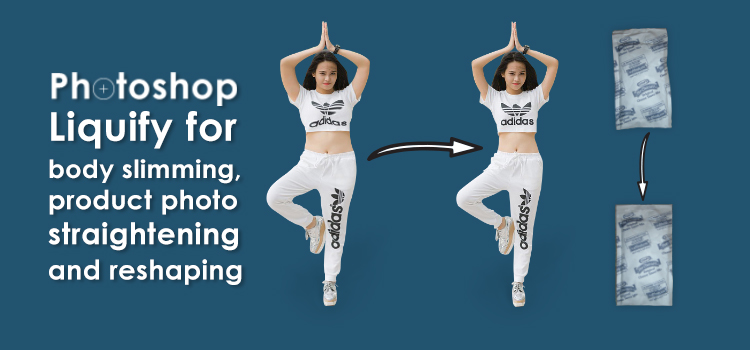
Assembo.ai makes creating vibrant backgrounds easier than ever, saving time and resources.
How It Works
- Upload the product image.
- Generate an image or video background.
- AI seamlessly blends the elements.
Why Choose Assembo.ai?
- Time and cost-efficient.
- Provides easy updates according to trends.
- Offers diverse scene options.
4. Liquify Tool for Product Shape Reshaping
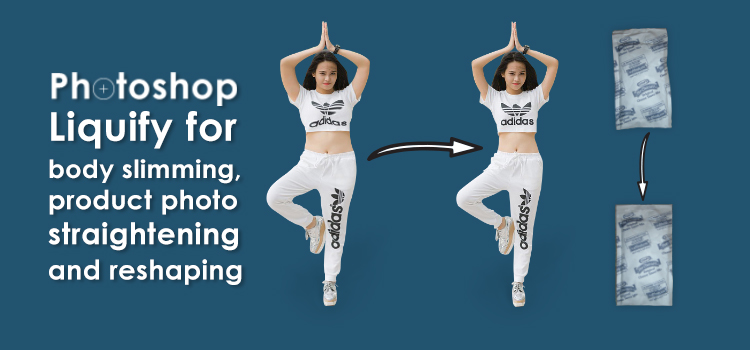
Use the Liquify tool to adjust product shapes and make them more visually pleasing.
Steps to Use Liquify
- Open the image in Photoshop.
- Select the Liquify filter.
- Adjust brush size for precision work.
- Carefully reshape the product outline.
Example Adjustments
- Smooth uneven lines.
- Correct any warped edges.
Adding Dimension
- Use the forward warp tool.
- Add slight bulges for a realistic look.
5. Shadows and Reflections Adjustment
Adjusting shadows and reflections helps add depth to the images and is a vital part of retouching.
Creating Realistic Shadows
- Duplicate product layer.
- Transform and fade to create realistic shadows.
Correct Reflection Enhancements
- Clone reflection areas.
- Use soft brush blending to refine.
Matching Light Sources
- Study the light source.
- Align shadows and reflections accordingly.
6. Using Gradient Map for Color Enhancements
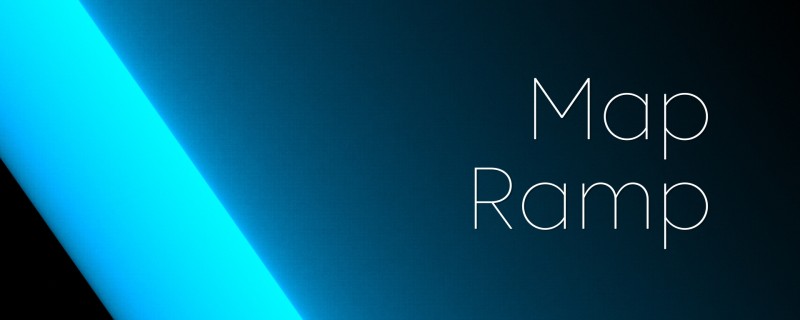
Color toning through gradient maps provides a new level of creativity in product retouching.
Applying Gradient Maps
- Select the gradient map adjustment layer.
- Choose custom gradients for your product.
Color Gradation Steps
- Pick starting and ending colors.
- Adjust midtones for a natural look.
Creating Warm and Cool Variations
- Add warm gradients for soft tones.
- Use cool tones for a modern look.
7. Smart Object Use for Non-Destructive Edits

Using smart objects ensures that edits do not affect the original image quality, providing an important approach to retouching.
Benefits of Smart Objects
- Allows for non-destructive editing.
- Facilitates multiple adjustments.
Steps to Create Smart Objects
- Convert your image layer to a Smart Object.
- Apply filters and adjust settings.
Advanced Adjustment Methods
- Work with blend modes.
- Modify settings without permanent changes.
8. Incorporating Michael's Method for Light Balance
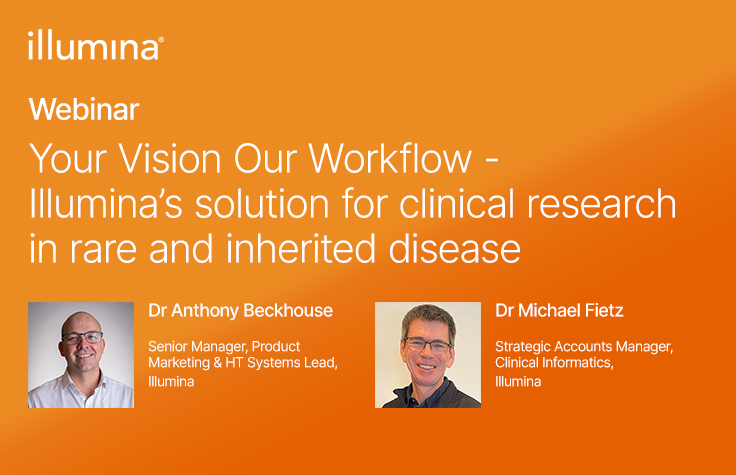
This method focuses on achieving perfect light balance, enhancing the overall product appearance.
Applying Light Balance Technique
- Duplicate your image and apply Gaussian Blur.
- Use blending modes to find balance.
Correcting Light Discrepancies
- Mask out unbalanced areas.
- Use levels for adjusting tones.
Finalizing Balanced Look
- Compare overall results.
- Commit high-pass filter changes.
9. HDR Toning for Brighter Images
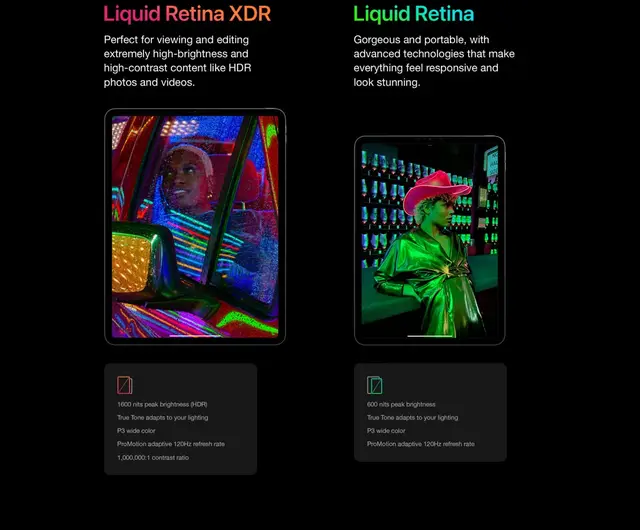
HDR toning can dramatically brighten images, making products significantly more vibrant.
How HDR Toning Works
- Access HDR toning under Image > Adjustments.
- Customize settings for enhanced clarity.
Applying Customized Presets
- Save presets for consistent edits.
- Adjust until optimal brightness is reached.
Overcoming Common HDR Issues
- Avoid over-processing; keep natural.
- Use a subtle hand with high-definition effects.
10. Lens Distortion Correction
Correcting lens distortion is necessary for presenting true product shapes.
Using the Lens Correction Filter
- Simple adjustments under Filter > Lens Correction.
- Align the grid for visual accuracy.
Fixing Perspective Distortion
- Use transform tools for alignment.
- Adjust horizontal and vertical guides.
Best Practices
- Avoid extreme angles when shooting.
- Always finalize corrections last.
11. Noise Reduction for Smoother Finishes

Smoothing out noise can make your images appear more professional and clean, which is highly recommended.
Efficient Noise Reduction
- Choose the appropriate filter: Noise > Reduce Noise.
- Customize strength and preserve details.
Fine-Tuning Settings
- Focus on high ISO areas.
- Mask for additional control.
Combining with Blur Tools
- Apply surface blur for last modifications.
- Adjust threshold and radius.
12. Using AI Tools for Fast Results

AI-powered tools, like Assembo.ai, can fasten your workflow, allowing retouchers to focus on creative ideas.
Advantages of AI Tools
- Dramatically increase workflow speed.
- Allow for real-time edits and previews.
Implementing AI Features
- Familiarize with tool settings.
- Customize workflows for optimal results.
Integrating AI with Traditional Methods
- Blend AI processes with manual touches.
- Maintain personalization in retouching work.
Final Thoughts
These 12 techniques present new opportunities to refine and perfect your product retouching skills, ensuring your images capture the attention they deserve. With the consistent application and practice of these methods, your brand can rise above the competition in 2026.
---
This article provides detailed insights into the latest product retouching techniques, with clear steps and suggested tools that can help achieve outstanding results. By following this guide, businesses and individuals can improve image quality, making their products shine across digital platforms.
