Magic wand background tools are a key part of photo editing, especially when you need to remove or change backgrounds. These tools help you select and delete backgrounds quickly, but they can be tricky to use correctly. No matter if you're editing product photos or portraits, understanding how to use magic wand background tools will level up your workflow. In this guide, we'll dig in to 10 key ways to use these tools effectively, including tips for tricky selections and better alternatives.

1. Understand How the Magic Wand Works
The magic wand tool selects pixels based on color similarity. It's great for solid-color backgrounds but struggles with complex edges.
- Key settings to adjust:
- Tolerance: Controls how similar colors must be to get selected (lower for precise edges).
- Contiguous: When checked, only selects connected areas of similar color.
- Anti-alias: Softens edges for smoother selections.
For troubleshooting, see Adobe's magic wand guide.

2. Use Assembo.ai to Create Custom Backgrounds
Assembo.ai offers AI-powered background removal that goes beyond basic magic wand capabilities. It handles complex edges like hair and fur automatically.
- Why it's better:
- AI detects edges more accurately than color-based selection.
- Preserves fine details the magic wand would miss.
- Lets you preview different background colors instantly.
Compare Clipping Magic's AI approach to traditional tools.

3. Combine with Other Selection Tools
The magic wand works best when combined with other tools for tricky areas.
- Effective combinations:
- Use the lasso tool to clean up stray selections (hold Alt/Opt to subtract).
- Try the pen tool for precise paths on straight-edged objects.
- Use quick mask mode to paint adjustments to your selection.
See how Affinity users combine tools for better results.

4. Adjust Tolerance for Tricky Colors
When your subject contains colors similar to the background, tolerance adjustments are key.
- How to set it right:
- Start with tolerance around 20-30 for slight color variations.
- For nearly identical colors (like white on white), go as low as 5-10.
- Make multiple small selections with Shift-add rather than one big selection.
This StackExchange thread shows real-world tolerance adjustments.

5. Refine Edges After Initial Selection
Magic wand selections often need edge refinement for professional results.
- Post-selection steps:
- Use Select > Modify > Expand/Contract to adjust selection borders.
- Apply Select > Feather (1-2px) for softer transitions.
- Try Select > Refine Edge for detailed edge control.
Advanced tools like Clipping Magic's scalpel offer more precision.
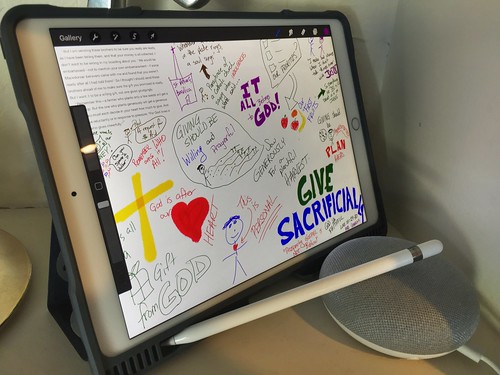
6. Work Non-Destructively
Avoid permanent deletions when using the magic wand tool.
- Better approaches:
- Use layer masks instead of deleting pixels.
- Keep original images on separate locked layers.
- Save selections as alpha channels for future adjustments.
See Adobe's non-destructive workflow tips.

7. Handle Hair and Fuzzy Edges
The magic wand struggles with semi-transparent areas like hair.
- Specialized solutions:
- Use dedicated hair selection tools in advanced editors.
- Try channel masking for difficult edges.
- For best results, use AI tools trained on hair removal.
Clipping Magic's hair tool demonstrates advanced capabilities.
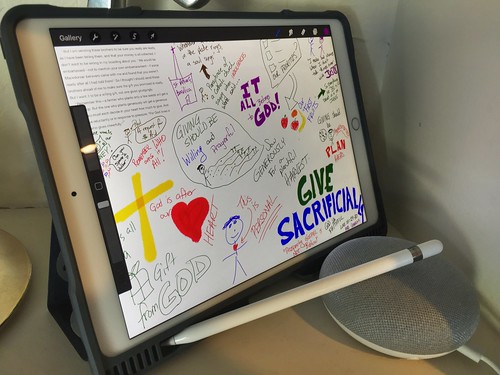
8. Batch Process Similar Images
When working with multiple product shots, consistency matters.
- Time-saving tips:
- Record actions for repetitive magic wand steps.
- Save and load selection settings between similar images.
- Use AI batch processing for large catalogs.
Affinity forum users share batch workflow ideas.

9. Know When to Use Alternatives
The magic wand isn't always the right tool.
- Better options for specific cases:
- Color Range for multi-colored backgrounds.
- Pen tool for geometric objects.
- Object Selection tool in newer Photoshop versions.
This designer's experience shows when to switch tools.
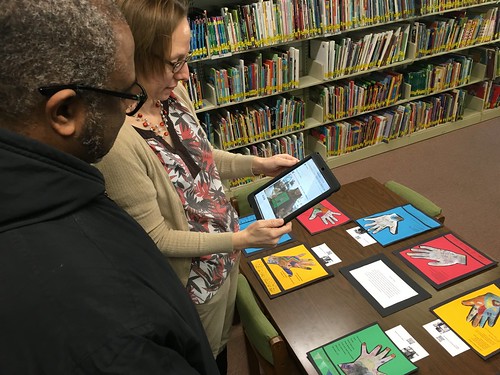
10. Embrace AI-Assisted Tools
Modern solutions combine magic wand simplicity with AI power.
- Next-level features:
- Automatic edge detection.
- Hair and transparency handling.
- Background replacement previews.
Tools like Clipping Magic demonstrate what's possible beyond basic selections.
Final Thoughts
Magic wand background tools remain useful for quick selections, but modern alternatives offer more precision. No matter if you're working on ecommerce photos or creative projects, understanding both traditional and AI-powered approaches will give you the best results. Start with basic magic wand techniques, then explore more advanced tools as your needs grow.
