Learning how to remove black background from image is a key skill for anyone working with photos. Knowing how to remove black background from image can help you create professional-looking graphics. Understanding how to remove black background from image opens up many creative possibilities. Mastering how to remove black background from image is important for e-commerce and social media. This guide will show you how to remove black background from image using various tools and methods.
Black backgrounds can make your photos look dull and unprofessional. They can hide details and make your subject blend into the darkness. But you don't have to settle for boring black backgrounds. With today's tools, removing them is easier than ever. No matter if you're a small business owner, a social media manager, or just someone who wants to improve their photos, this guide has something for you.
We'll cover 12 different ways to tackle this common problem. From free online tools to professional software, you'll find the perfect solution for your needs. Each method has its own strengths. Some are quick and automatic. Others give you more control. Let's dig in and explore your options.

1. Use Canva's Background Remover Tool
Canva offers one of the simplest ways to remove black backgrounds. Their AI-powered tool does most of the work for you. It's perfect for quick edits and social media graphics.
- How to use Canva's tool:
- Upload your image to Canva's platform
- Select the 'BG Remover' tool from the editing menu
- Let the AI automatically detect and remove the black background
- Download your image with a transparent background
For detailed steps, check out Canva's official guide on background removal. This tool works well for images with clear contrast between subject and background.
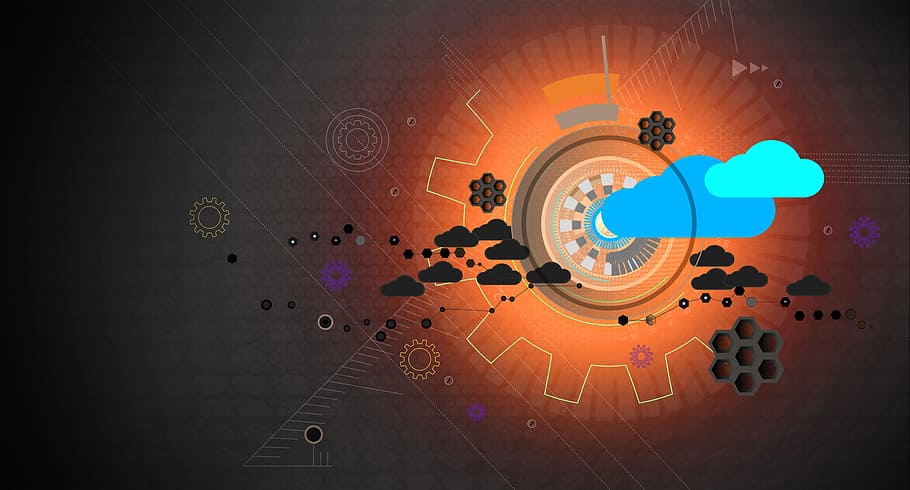
2. Remove Backgrounds in Microsoft Office
If you have Microsoft Office, you already have a powerful background removal tool. It's built right into Word, PowerPoint, and other Office applications. This method works best for images you're already using in documents or presentations.
- Step-by-step process:
- Insert your image into an Office document
- Select the picture to open Picture Format tools
- Click 'Remove Background' and adjust the selection area
- Use 'Mark Areas to Keep' and 'Mark Areas to Remove' for fine-tuning
Microsoft provides complete instructions for background removal in Office. This method gives you good control over what gets removed.

3. Use Assembo.ai to Create Custom Backgrounds
Assembo.ai offers AI-powered tools that can help with background removal and replacement. After you remove the black background, you can use Assembo.ai to place your subject in any environment you can imagine.
- Key features of Assembo.ai:
- AI-powered background generation and replacement
- Easy upload and editing process
- Professional results suitable for e-commerce and marketing
- Free trial options available
You can try Assembo.ai for creating custom product photos after removing your black background. This combination gives you complete control over your final image.
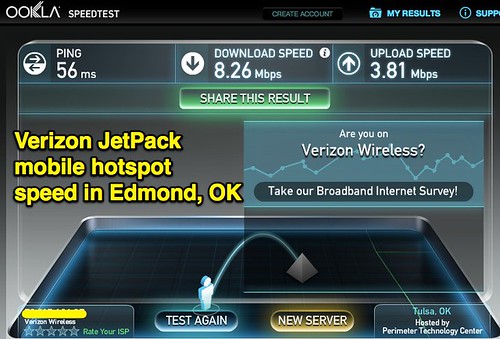
4. Try Adobe Express Free Background Remover
Adobe Express offers a free online tool that automatically removes backgrounds from images. It's part of Adobe's creative suite, so you get professional-grade results without the complexity of full Photoshop.
- How Adobe Express works:
- Upload your JPG or PNG file (up to 40MB)
- The AI automatically detects and removes the background
- Download as PNG with transparent background
- Continue editing with other Adobe Express tools if needed
Learn more about Adobe Express's background removal capabilities. This tool works particularly well for product photos and portraits.

5. Use Remove.bg for Instant Results
Remove.bg specializes in one thing: removing backgrounds quickly. It's one of the fastest tools available, with most processing taking just a few seconds.
- What makes Remove.bg special:
- Extremely fast processing time
- Handles both simple and complex images
- Offers background replacement options
- Free version available with paid plans for higher resolution
You can try Remove.bg for free to see how it works with your images. Many users find it's the quickest solution for regular background removal tasks.

6. Advanced Techniques with Photoshop
For maximum control, Adobe Photoshop remains the industry standard. While it has a learning curve, it offers the most precise background removal capabilities.
- Photoshop methods for black backgrounds:
- Use the Magic Wand tool for solid black backgrounds
- Try the Quick Selection tool for more complex edges
- Use layer masks for non-destructive editing
- Refine Edge tool for hair and fine details
While we don't have a specific link for Photoshop, many online tutorials can guide you through these techniques. Photoshop gives you pixel-level control over your background removal.
7. Free Alternative: GIMP Background Removal
GIMP is a free, open-source image editor that can handle background removal quite well. It's a good option if you need advanced features but don't want to pay for software.
- GIMP background removal steps:
- Use the Fuzzy Select Tool for solid black areas
- Adjust threshold for better selection
- Add alpha channel for transparency
- Delete selected background areas
- Use layer masks for cleaner edges
GIMP has a dedicated community and many tutorials available online. It's a powerful free alternative to paid software.

8. Mobile Apps for On-the-Go Editing
Sometimes you need to remove backgrounds directly from your phone. Several mobile apps can handle this task with surprising quality.
- Top mobile apps to try:
- Adobe Express mobile app
- Background Eraser apps
- PhotoRoom for product photos
- Canva mobile app
Most of these apps use similar AI technology to their web counterparts. They're perfect for quick social media edits or when you're away from your computer.

9. Other Online Photo Editors
Beyond the major tools, many other online editors offer background removal features. These can be good alternatives if your preferred tool isn't working well with a particular image.
- Additional online options:
- Fotor background remover
- Pixlr online editor
- PhotoPea (free Photoshop alternative)
- LunaPic online editor
Each tool has slightly different AI algorithms. If one tool struggles with your image, another might handle it perfectly. It's worth trying a few different options.

10. Tips for Better Results
No matter which tool you use, these tips will help you get cleaner background removal results every time.
- Key preparation tips:
- Start with high-quality, well-lit images
- Ensure good contrast between subject and background
- Use solid backgrounds when possible
- Avoid overlapping elements
- Shoot against neutral backgrounds for best results
Following these simple guidelines can make any background removal tool work better. The better your starting image, the better your final result will be.

11. Troubleshooting Common Problems
Sometimes background removal doesn't work perfectly on the first try. Here's how to fix common issues you might encounter.
- Common issues and solutions:
- If edges look jagged: Use feathering or smoothing tools
- If background isn't fully removed: Manually clean up remaining areas
- If subject has missing parts: Use 'Mark Areas to Keep' features
- If transparency isn't saving: Export as PNG format
Most tools include manual adjustment options for when the automatic removal isn't perfect. Don't be afraid to use these features for better results.

12. Creative Uses for Your New Images
Once you've removed the black background, your creative possibilities expand dramatically. Here are some ways to use your new transparent-background images.
- Creative applications:
- Create professional product listings for e-commerce
- Design custom social media graphics
- Make composite images and collages
- Create custom presentations and marketing materials
- Design logos and branding elements
With a transparent background, your subject can be placed anywhere. This flexibility is why learning to remove backgrounds is such a valuable skill.
Final Thoughts
Learning how to remove black background from image opens up many creative and professional opportunities. From simple online tools to advanced software, there's a solution for every skill level and budget.
The key is to experiment with different methods until you find what works best for your specific needs. Start with the free tools like Canva's background remover or Adobe Express to get comfortable with the process.
Remember that practice improves your results. The more you work with these tools, the better you'll become at getting clean, professional-looking background removal. No matter if you're working on product photos, personal projects, or professional designs, these skills will serve you well.

