How do I put a white background on a picture? This is a common question for online sellers, social media users, and anyone who wants a cleaner photo. How do I put a white background on a picture without expensive software? It is easier than you think. How do I put a white background on a picture for free? Many online tools can help. How do I put a white background on a picture on my phone? There are apps for that too. How do I put a white background on a picture quickly? Let's dig in to the top 10 methods. A white background makes your subject stand out. It gives a professional look to product photos. It is also key for many online marketplaces. No matter if you're a small business owner or just editing personal photos, this guide will show you how.

1. Use Photoroom for One-Click Editing
Photoroom is a popular tool for quick background changes. It uses AI to remove the original background and replace it with white. This is great for product photos and social media images.
- How to use Photoroom:
- Go to the Photoroom website and click 'Start from a photo'.
- Upload your image in JPG or PNG format.
- The tool automatically removes the background and makes it white.
- You can then download your new image as a PNG file.
Photoroom also lets you edit further. You can change the background color or add a shadow. This makes your subject look more natural. For a fast and simple solution, Photoroom's white background tool is a great choice.
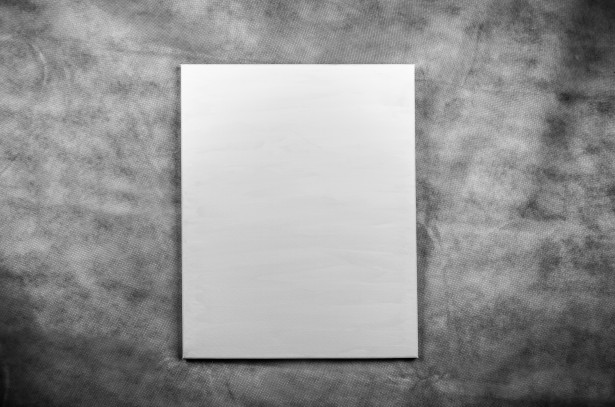
2. Try Canva for Design-Friendly Backgrounds
Canva is more than just a background tool. It is a full design platform. You can use it to add a white background and then add text or other elements. This is perfect for creating marketing materials.
- Steps for Canva:
- Open Canva and create a new design.
- Upload your photo to the canvas.
- Use the background remover tool to delete the existing background.
- Set the background color to white.
- Add any other design elements you need.
Canva is good for complex projects. You can create social media posts or flyers with your white-background photo. It has a free version with many features. Learn how to add a white background with Canva for your next project.
3. Use Assembo.ai to Create Custom Backgrounds
Assembo.ai is a powerful AI tool for product photos. It can help you put a white background on a picture. But it can also do much more. You can create entire product scenes with AI.
- What Assembo.ai can do:
- Remove backgrounds and replace them with white.
- Generate custom backgrounds based on your description.
- Create realistic product photos without a physical photoshoot.
This is a big time-saver for e-commerce businesses. You can upload a product image and get a professional white background photo in seconds. You can also try different background styles. This helps you see what works best for your brand. See how Assembo.ai can level up your product images.

4. Pixelcut for Fast and Simple Edits
Pixelcut is another AI-powered tool. It is made for speed and ease of use. You can change your photo's background to white in one click. This is ideal for batch editing multiple product images.
- Using Pixelcut:
- Upload your image to the Pixelcut website.
- The AI automatically removes the background.
- The background is replaced with white.
- You can download the image or keep editing.
Pixelcut works well for images with clear edges. It also has a mobile app. This means you can edit photos on your phone. The app is free for iOS and Android. Find out how to change your background to white with Pixelcut.

5. Fotor's All-in-One White Background Editor
Fotor is a complete online photo editor. It has a dedicated feature for adding white backgrounds. This tool is good for tricky photos with hair or complex details.
- How Fotor works:
- Go to Fotor's white background editor online.
- Upload your photo.
- The AI removes the background and makes it white.
- You can then add text, shadows, or other elements.
Fotor guarantees good results even with hard-to-edit images. It is a solid choice for e-commerce sellers. Many marketplaces like Amazon need pure white backgrounds. Fotor can help you meet those requirements. Use Fotor to add a white background to your photos.

6. Pixlr's Background Remover Tool
Pixlr is a well-known online photo editor. It has a tool made for adding white backgrounds. The process is straightforward and fast.
- Steps with Pixlr:
- Click on 'Add White Background to Photo' on the Pixlr website.
- Upload the photo you want to edit.
- The AI will remove the background automatically.
- Select the white background option from the top right corner.
- Download your image in PNG format.
Pixlr is a good alternative to more expensive software. It has a familiar interface for people who have used other editing tools. It works right in your web browser. No download is needed. Try Pixlr's white background tool for your next edit.
![]()
7. Edit on Your iPhone with iOS Features
You can do basic background editing right on your iPhone. The Photos app in iOS 16 and later has a 'cut out' feature. This lets you lift a subject from its background.
- The iPhone method:
- Find a photo in your Photos app and press and hold the subject.
- A glow will appear around it. Lift your finger to copy the subject.
- Open an app like Pages or Keynote.
- Create a shape and fill it with white color.
- Paste your cut-out subject onto the white shape.
- Take a screenshot to save the new image.
This is a workaround, but it works for one-off edits. For more power, you might need a dedicated app. The Apple Discussions forum has more tips from other users.

8. Top Mobile Apps for White Backgrounds
Sometimes you need to edit on your phone. Many of the tools we mentioned have mobile apps. This is convenient for quick edits away from your computer.
- Best mobile apps:
- Photoroom App: Offers the same one-click background removal.
- Fotor App: A full photo editor in your pocket.
- Pixelcut App: Easy background changes on iOS and Android.
These apps are often free to download. They may have in-app purchases for more features. Using a mobile app is perfect for social media managers or small business owners. You can edit product photos right after taking them. This speeds up your workflow.

9. Pro Tips for a Perfect White Background
Getting a clean white background is not just about the tool. How you prepare your photo is also key. Follow these tips for the best results.
- Important tips:
- Start with a good photo. Make sure your subject is well-lit.
- Choose a photo where the subject has clear edges. This helps the AI work better.
- If the background is messy, the AI might struggle. A plain background to start with is best.
- After adding the white background, check for rough edges. Some tools let you refine the edges manually.
- Save your image as a PNG. This keeps the background transparent if you need to change it later.
These small steps can make a big difference. They help you get a professional look that stands out.
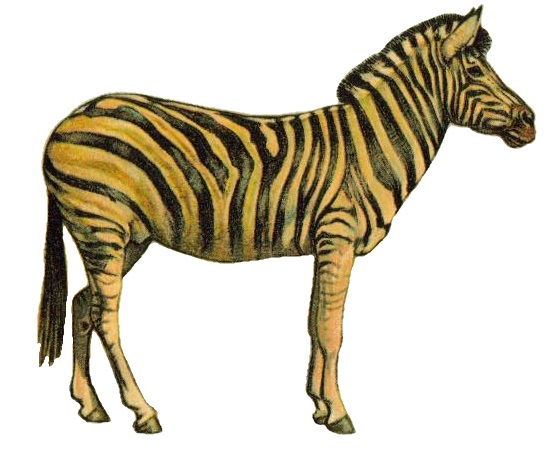
10. Why a White Background Matters
You might wonder why a white background is so popular. There are good reasons. It is not just a trend.
- Key benefits:
- Professional Look: A white background makes your product look clean and high-quality.
- Focus on the Subject: With no distractions, the viewer's eye goes right to your product.
- E-commerce Rules: Many online marketplaces, like Amazon and eBay, require a white background for the main product image.
- Versatility: A white background fits with any design. You can use the image on your website, social media, or in ads.
Using a white background can level up your online presence. It builds trust with customers. It can even help increase sales.
Final Thoughts
So, how do I put a white background on a picture? As you can see, there are many ways. From simple online tools like Photoroom and Pixelcut to powerful platforms like Canva and Assembo.ai. No matter if you're on a computer or a phone, you can find a method that works for you. A white background can make your photos look more professional and help your products sell better. Try a few of these tools and see which one you like best. Start creating cleaner, better-looking images today.
